Ready to Download and Run
Amazon Direct Fulfillment EDI to QuickBooks Online
Receive 850s and automatically push them into QuickBooks. Poll the application for data to generate invoices and more.
Download Flow
The Amazon Direct Fulfillment EDI to QuickBooks Online sample flow has pre-configured connectors for translating the following transaction sets from Amazon's EDI integration specifications:
- 810 Invoice
- 846 Inventory Inquiry/Advice
- 850 Purchase Order
- 855 Purchase Order Acknowledgement
The following connectors make up the core elements of the flow:
- X12 Connector: Generates EDI files from XML or converts EDI files into XML for further processing.
- Copy Connector: Duplicates a file to route it to two different parts of the workflow.
- File Match Connector: Routes files to different parts of the workflow depending on the filename.
- XML Map Connector: Transforms data from one XML format to another, mapping data from the preceeding data format/model into a format/model appropriate for the next connector.
- Cloud Data Connector:
Interfaces with a wide range of cloud application data sources provided the corresponding CData driver is installed.
This allows you to insert or retrieve the data in these documents to or from QuickBooks.
Note: If you have not already, you will need to install the CData ADO.NET/JDBC Driver for QuickBooks. You can download a free, 30-day trial. If you just downloaded and installed the driver, please restart CData Arc before proceeding.
These connectors are configured to automatically move files from one connector to the next until either the incoming EDI files are transformed and inserted into QuickBooks, or the data retrieved from QuickBooks is transformed into outgoing EDI documents. You can modify the automation settings for each connector in its Automation tab, or you can manually process each step in the workflow using the Send button in the connector's Input tab.
If you would like to use this sample flow in your workspace, please follow these instructions:
Importing Workspace
Create Workspace
First, navigate to the Flows tab and click on the cogwheel icon in the top right corner. Choose the Create Workspace option to create a new Workspace for this sample flow.
Import Workspace
Then, from the same cogwheel dropdown, click Import Workspace. In the resulting dialog, choose the downloaded sample flow amazondfediqbonline.arcflow to import the relevant connectors and settings. You can choose to import the flow into any Workspace you like, but we recommend using separate Workspaces for distinct workflows.
Once you have successfully imported the sample flow, you can begin configuring the connectors to best suit your specific use case.
Cloud Data Connector - QuickBooks
Connect to QuickBooks & Test the Connection
Navigate to the Settings tab of the Cloud Data Connector. In order to establish a connection with QuickBooks, you must click the Connect button to connect to your QuickBooks Online account. This will take you to Intuit App Center login page. Enter your account credentials and authorize Intuit to securely share your data with CData Arc.
Set up your Output Mapping
After successfully setting up and testing a connection, you can choose to query QuickBooks for information that will then be used to generate EDI documents. Exactly what data is queried is controlled by the Output Mapping configured in the Cloud Data Connector's settings. If you would like to execute all output mappings, navigate to the Output tab and click Receive to start retrieving Invoice, Items and Advance Shipment Notice data from the database.
X12 Connectors
Review Interchange Settings for Outgoing Documents
Navigate to the Settings tab of the X12_Amazon_Out Connector. Review the Interchange Settings and ensure that the following segments contain the correct information:
- ISA05 - Sender ID Qualifier
- ISA06 - Sender Identifier
- ISA07 - Receiver ID Qualifier
- ISA08 - Receiver Identifier
Review the Functional Group Settings for Outgoing Documents
Ensure the following segments contain the correct information:
- GS02 - Sender Identifier
- GS03 - Receiver Identifier
Since outgoing documents are sent from the vendor to Amazon, the value VENDOR is pre configured as the Sender Identifier, and AMAZONDS as the Receiver Identifier.
Review the Interchange and Functional Group Settings for Incoming Documents
Navigate to the Settings tab of the X12_Amazon_In Connector. Follow the same process as you did for outgoing documents, except since this connector translates documents sent from Amazon to the vendor, the value AMAZONDS is pre configured as the Sender Identifier, and VENDOR as the Receiver Identifier.
Once you configure the QuickBooks and X12 Connectors, the sample flow is ready for use! For a better understanding of which connectors process an individual EDI document as it flows from start to finish, please continue reading.
Amazon Direct Fulfillment EDI to QuickBooks Online
Are You Up & Running?
If the answer is yes, congratulations for successfully configuring the Amazon Direct Fulfillment EDI to QuickBooks Online sample flow!
However, if you are confronted by any issues or have any further questions, please do not hesitate to contact us.
