New Account in Salesforce Creates or Updates a Customer in QuickBooks
Arc can link your business software accounts together seamlessly. The following sample project demonstrates how different ports in Arc can be used to automatically take a Salesforce Account and insert it into QuickBooks Online as a Customer. The sample will poll Salesforce for new Account records and upsert them into QuickBooks.
Drop in the Sample Project
To get started with the sample, download and install Arc (free 30-day trial). Then download the sample project and extract and copy the contents to the "data" folder in the installation location for Arc. For Windows installations, this will likely be C:\Program Files\CData\Arc. Please consult the documentation for the Java build of Arc for Linux/Unix/Mac installations.
Poll Salesforce for new Accounts
First, configure your username, password, and security token in the Salesforce Connector Settings tab.
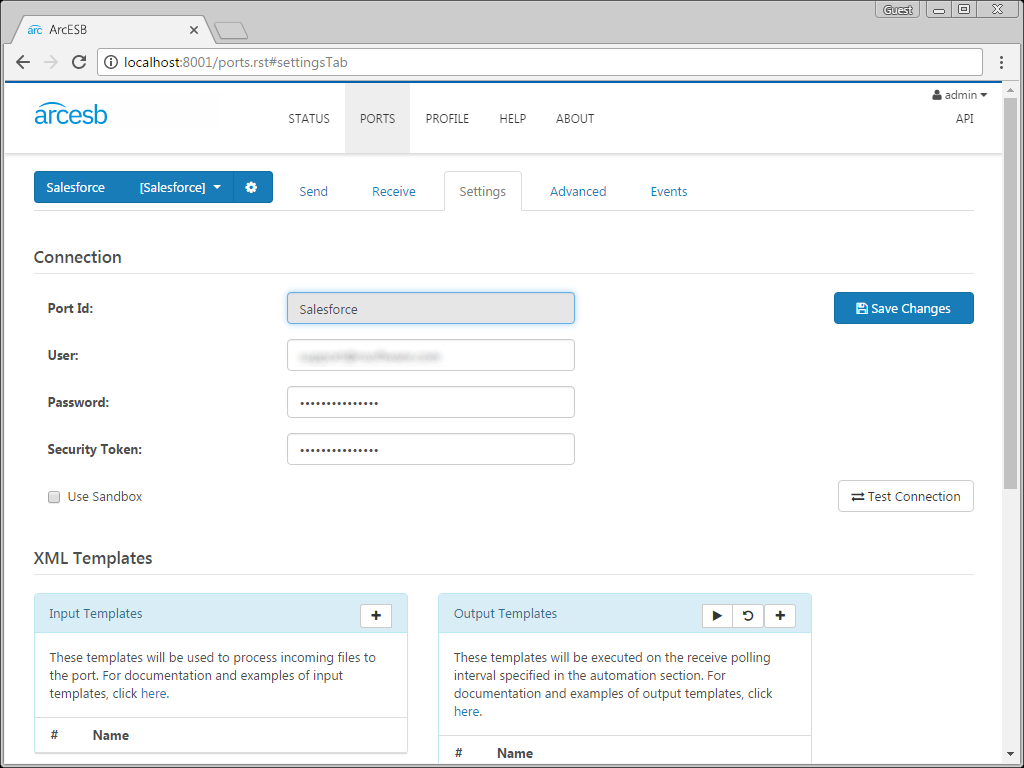
The Salesforce Connector has been configured with a default output template for Salesforce Accounts. This template has been configured to poll Salesforce for new Accounts that have been added to Salesforce within the past 24 hours. The application will generate a new XML file for each row in the database that is processed. If you open the template file, you can view the logic controlling the query, where the setting skipProcessedRows='true' prevents the application from pulling in data that has been previously retrieved and WHERE SystemModstamp >= 'YESTERDAY' limits the query to the most recent data.
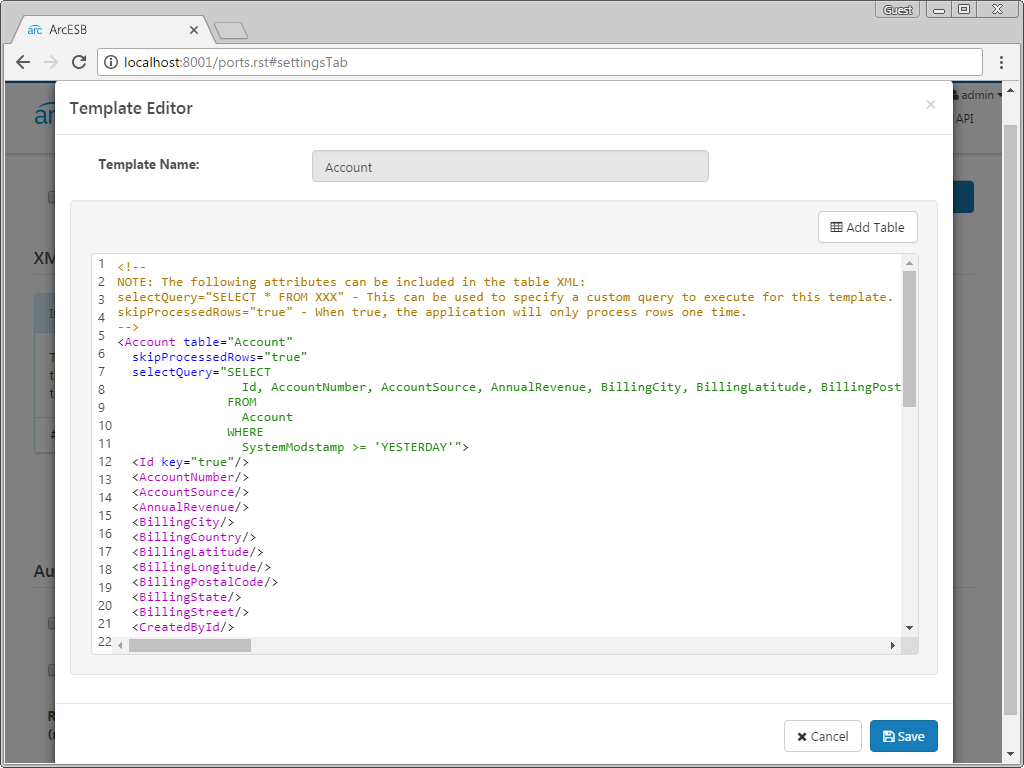
You can click the run symbol next to an individual template to run that specific query, or click the run symbol in the Output Templates window to run all of them in succession. The connector has already been configured to poll the Salesforce account on a scheduled interval, which can be seen in the Settings tab under the Automation Settings section.
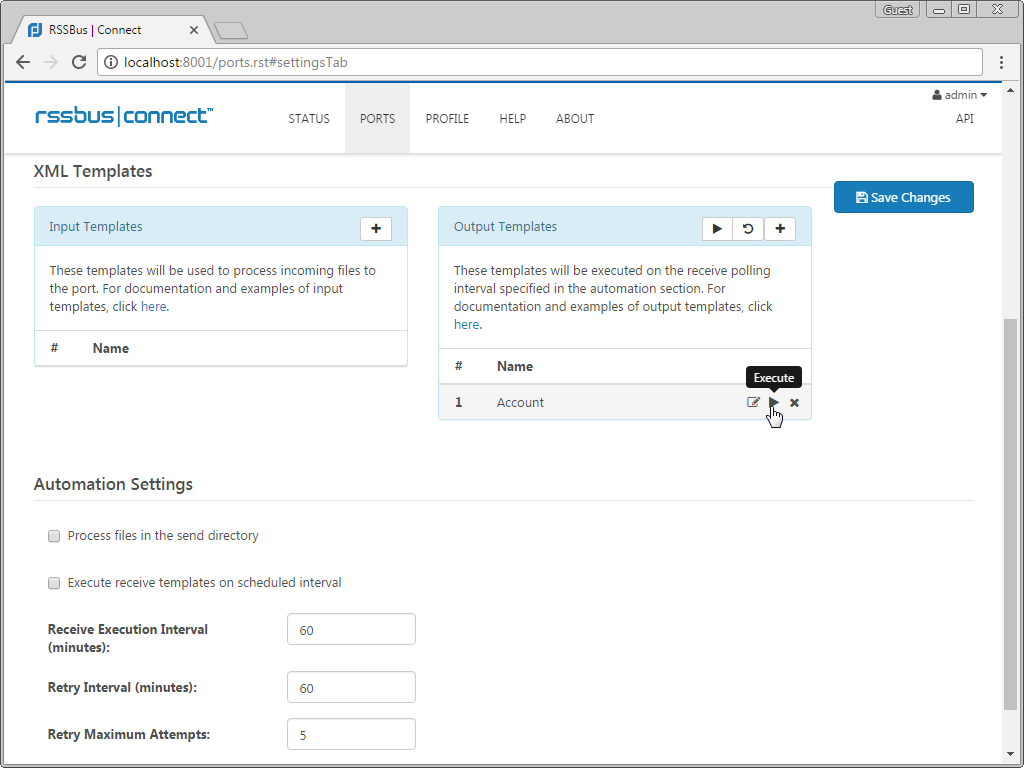
Once the connector has retrieved the data and generated an XML file, the result will be sent to the MAP_SF_to_QB Connector.
Map the Salesforce Account into a QuickBooks Customer
The mapping connector MAP_SF_to_QB can be used to convert the XML file containing the Salesforce Account into an XML file with values and tags matching the template for a QuickBooks Customer. When the output file from the Salesforce Connector has been placed into the mapping port�s Send folder, clicking the Send button will process the file.
After converting the file to match the columns in the QuickBooks database, the XML file that is generated will be automatically sent to the QuickBooks Connector to await further processing.
Upsert the Customer in QuickBooks
Click the green QuickBooks Connect button to open an OAuth session with Quickbooks and configure the email or user ID and password fields on the QuickBooks website.
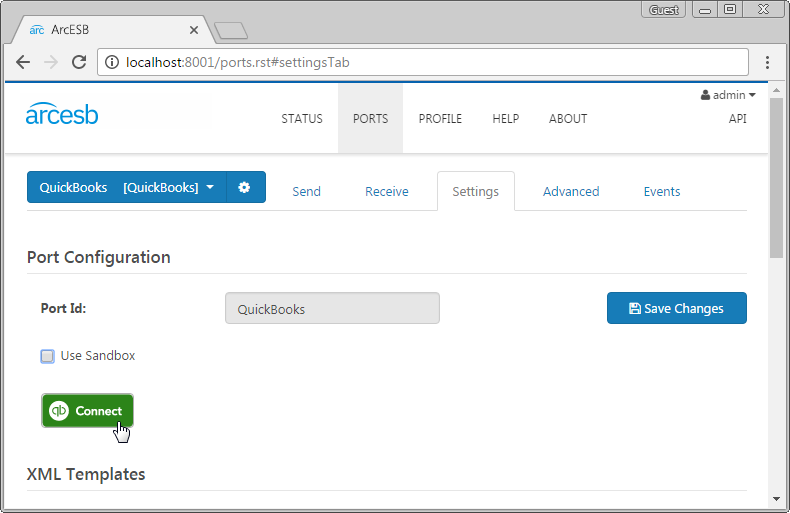
In your QuickBooks Connector, you can use new XML file found in your Send folder to either insert or update customer records in QuickBooks. In the upload template, you can specify a key to be used to determine whether the entry will be inserted or updated. Arc will compare the value set as the key to the existing entries in your QuickBooks Online account.
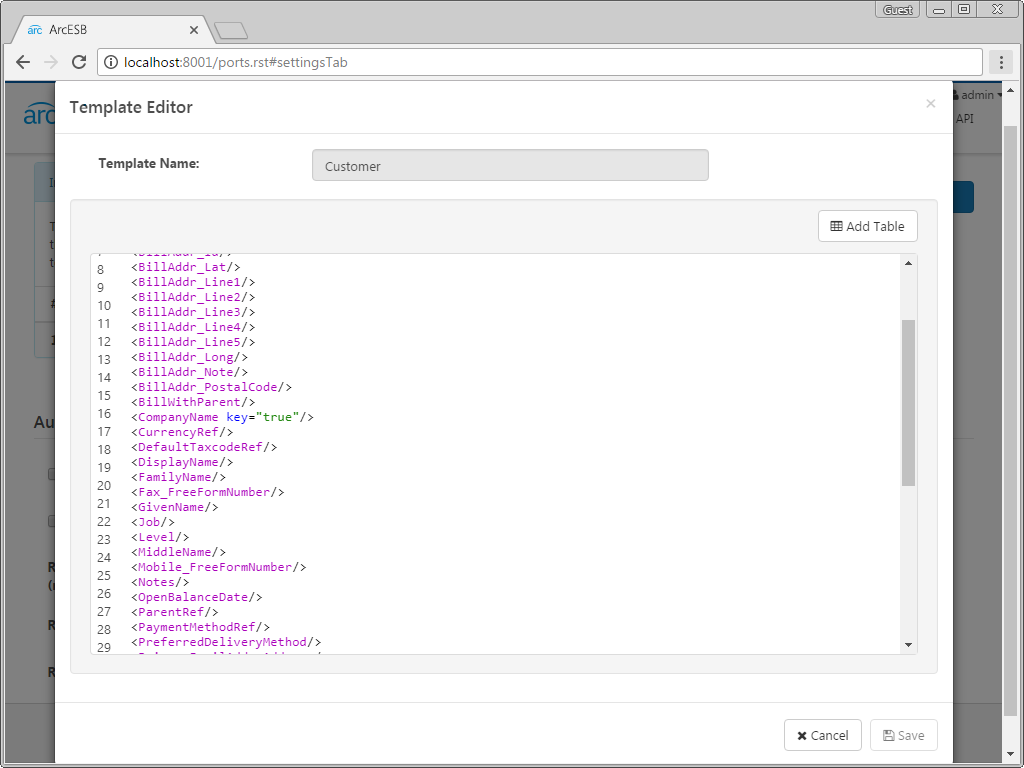
Arc first checks to see if there is any Customer record in QuickBooks where the Company Name matches the Account Name from Salesforce, as these columns are used to uniquely identify a Customer and Account. If there is already such a record, the application updates the record with the new data. If there is no matching record, the application instead inserts the record into QuickBooks.
Just like with the Salesforce Connector, this connector has already been configured to automatically process new files added to the Send folder. You can view these options in the Settings tab under the Automation Settings section.
More Information & Next Steps
As you can see, with Arc, it is possible to automate your cloud data accounts, integrating Salesforce data directly into QuickBooks Online. For more information on Arc, visit our home page. Download your free, 30-day trial and start controlling your business document exchange today!
Download & Install Sample
Already running Arc? This sample will setup Arc with the data and connector configurations referenced in this article:
